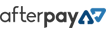How to unjam an auto feed paper shredder
Auto feed shredders, including Fellowes and Rexel sometimes jam from time to time. Jams are mostly caused by paper and can also sometimes be caused by accidently putting something in the shredder that may be hidden between pages. For example, a credit card hiding between two pages.
Some reasons an auto feed shredder might be jammed
- Manually feeding too many pages at a time
- Force feeding the wrong size paper.
- Trying to auto feed folded pages.
- Trying to automatically shred items not suitable for your shredder. For example: CD/DVD discs.
- Feeding paper to thick or large groups of stapled paper thicker than your shredder is capable of.
How to clear a paper jam in the feed area
- Unplug the shredder and open the paper loading cover to find where the paper jam is. If no paper is seen, close the shredder loading cover, turn it on and run it forward and then in reverse to dislodge any paper causing the jam.
- Unplug the shredder and open the paper loading cover to see any reversed paper and remove as required.
How to clear a jam in the exit area
- Unplug the shredder and remove the bin to find where the paper jam is at the exit side of the blades.
- If there is jammed paper at the exit area, manually pick/pull the paper out. Replace the bin and turn on the shredder then operate in reverse and forward for 5 seconds in each direction to dislodge and clear jammed paper.
Shredders with friction feed rollers or belts
Unplug the shredder and then remove the set of intake rollers or quick-release intake belt cartridges (on some INFOSTOP automaster models) to more easily access jammed paper lodged below the friction feed rollers or belts.
Always oil your auto feed paper shredder after clearing a jam
After clearing the jam, be sure to oil your shredder with oil sheets* or bottled oil as recommended by the manufacturer and resume regular operation.
*Feed oil sheets only via the manual feeder.
If you have any questions or cannot clear your paper jam, contact us for support.